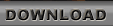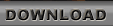First, make sure you have your Duke3D CD in your CD/DVD drive or an existing installation of the game. You can also just have the "duke3d.grp" file somewhere on your system.
Then run the self-extracting archive (the file you downloaded) by double-clicking it. Choose any hard drive/subdir of your personal preference for installation.
After the extraction process is complete, you may copy over any existing "duke3d.grp" file you already have (either directly from the installation disc or from the folder
which contains your digital copy). Be sure to overwrite the existing "duke3d.grp" since this one only contains the shareware episode.
[If you have the Megaton Edition installed, you do not have to do anything. EDuke32 will detect and use the Steam version automatically, offering you to launch either Duke3D shareware or full release at startup.]
After you are done, start the game by clicking "eduke32.exe" in the Duke3D folder. You can also create a shortcut by right-clicking the file and choose "Send to" --> "Desktop (Create shortcut)".
To see the high resolution textures and models, you have to change the render mode to 32-bit "Video Settings" under "Options" in the game menu (if it is not already set up that way).